Amazon Used Books: How to Buy Them Step-by-Step
Introduction to Buying Used Books on Amazon
Amazon Used Books: In today’s digital age, many readers still cherish the tactile experience of holding a physical book in their hands. Whether you’re a book enthusiast with a passion for print or simply aiming to be thrifty, shopping for Amazon used books offers a practical solution. In this in-depth guide, we will walk you through the step-by-step process of how to buy used books on Amazon.
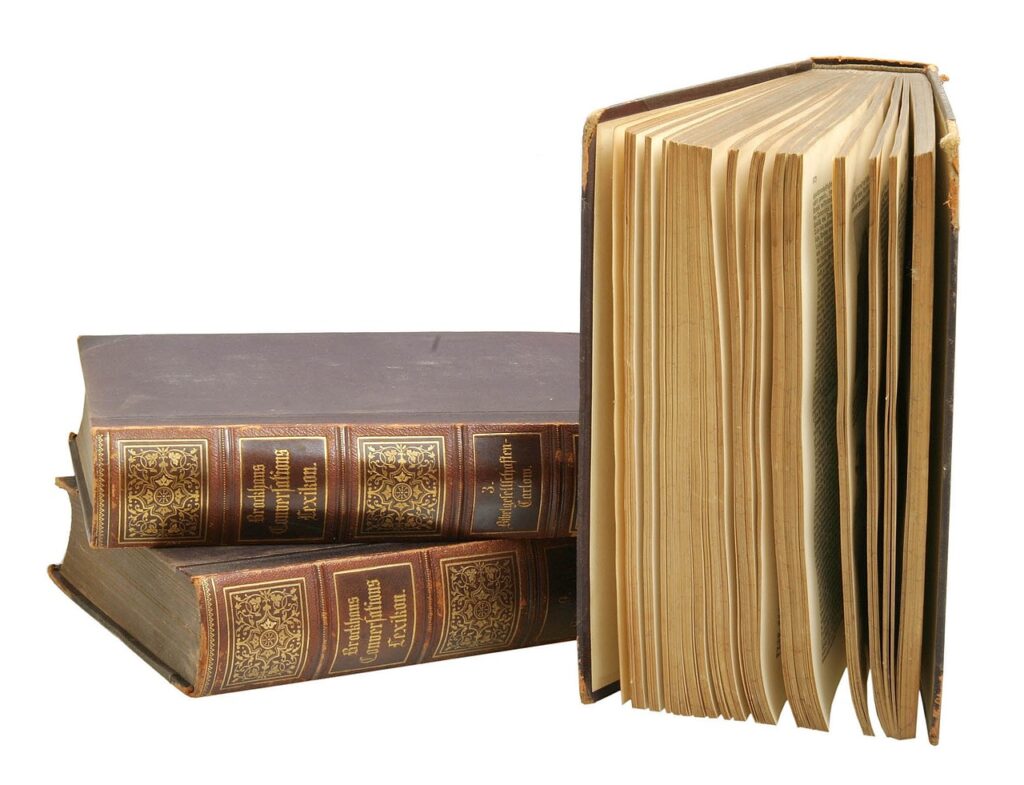
Step 1: Visit Amazon’s Homepage
Firstly, begin by visiting the official Amazon website www.amazon.com.
If you prefer, you can access your local Amazon domain:
- amazon.ca (Amazon Canada)
- amazon.co.uk (Amazon United Kingdom)
- amazon.fr (Amazon France)
- amazon.in (Amazon India)
- etc
Step 2: Login or Create an Amazon Account
Secondly, to embark on your journey of book discovery, you should start by logging in to your Amazon account if you’re an existing user or by creating an Amazon account if you’re a new user. This is not necessary because you can browse without an account. It is, however, for convenience’s sake, highly recommended.
Step 2.1 Existing User
To sign in as an existing user, click on the “Hello, Sign in” or “Account & Lists” links at the top right of the Amazon homepage. On the “Sign in” page, enter your email or phone number and click “Continue”.

Now fill in your password and click on the “Sign in” button.

Step 2.2 New User
To create an Amazon account as a new user, click on “Hello, Sign in” link at the top right of the screen and then select the “Start here” link from the drop-down menu.
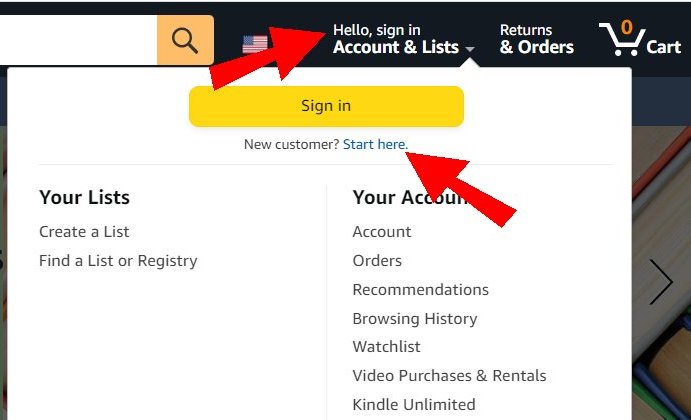
Fill in your name, your mobile number or email address, and your password twice. Then click on the “Continue” button.
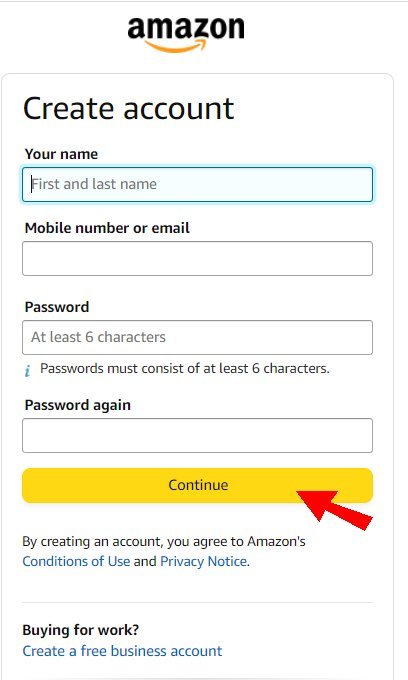
Now continue following the on-screen directions to complete the process of creating your Amazon account.
Step 3: Set Up Your Preferred Payment Method
Before delving into your book search, you’ll want to configure your preferred payment method. This will do two things. Firstly, it will make for smooth transactions. Secondly, it will speed up the process of buying used books on Amazon.. This is of course true for both new and existing accounts if you haven’t done so yet.
Make sure you’re logged in to your account. Inside your Amazon account, click on “Account & Lists” on the upper right side of the screen. Then from the drop-down menu, select “Your Account”.
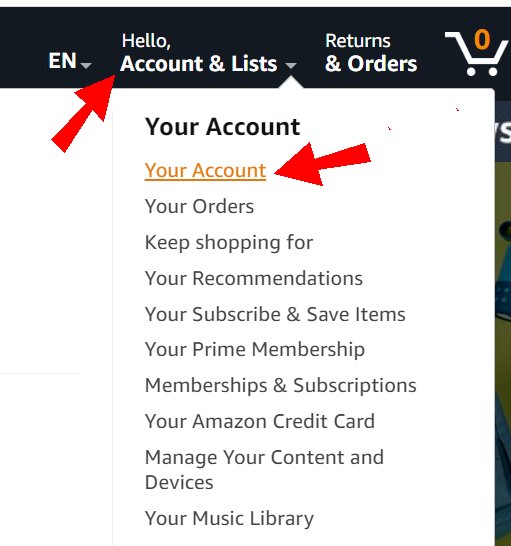
Now select the “Your Payments” block.
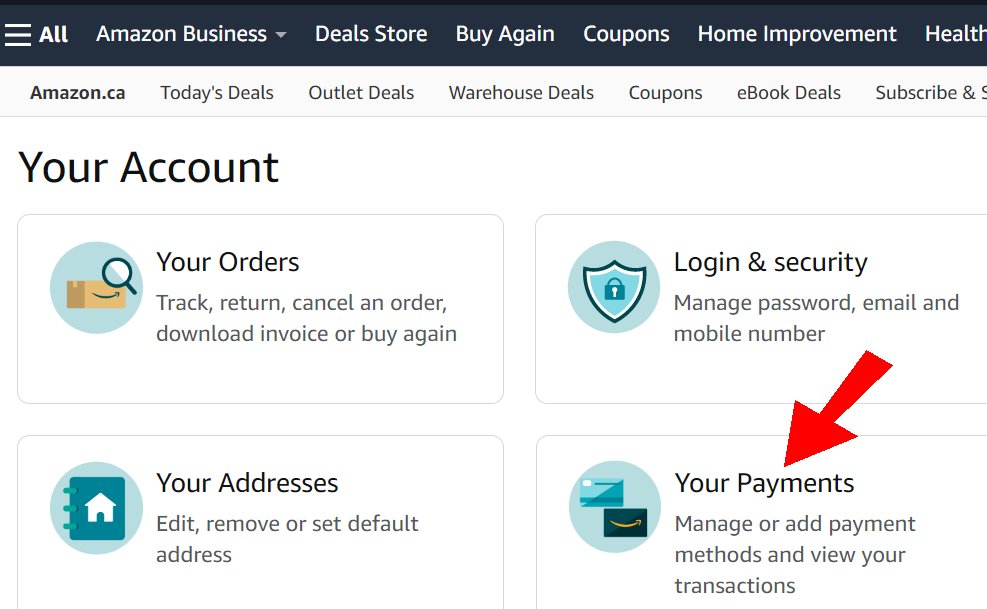
Within this area, you can conveniently link your credit card or bank account to your Amazon account. Once your preferred payment method is in place, your transactions should run a lot smoother and quicker.
Step 4: Finding Amazon Used Books
With your account credentials in place, it’s time to dive into Amazon’s extensive library. In truth, one of the best ways to find the used books that you are looking for is to access the “Books Section” on the search bar.
Step 4.1 Accessing the “Books” Section
Amazon’s “Books” section is amazing. It’s specifically curated to categorize, list, and detail a myriad of titles from various genres, authors, and publishers. Additionally, individual sellers and businesses frequently list their used books for sale here, often at competitive prices. Moreover, the section is engineered to allow users to quickly locate their desired book, view its condition and price, and read reviews or ratings from previous buyers. This setup makes the whole process of “how to buy used books on Amazon”, childsplay.
On the Amazon homepage, click on the “All” button on the left-hand side of the search bar and select “Books” from the drop-down menu.
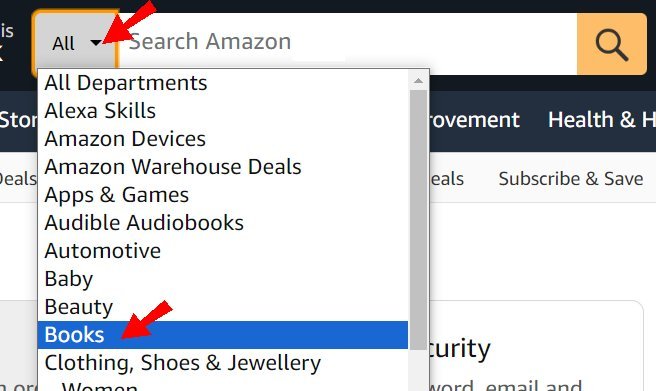
Here, you’ll gain access to Amazon’s vast array of books, spanning both new and used editions.
Navigating directly to the “books” section of Amazon when searching for a specific title or author offers a more tailored and efficient browsing experience compared to the platform’s general search bar. By opting for this specific category, users can filter results based on book-specific criteria, such as new or used, format (hardcover, paperback, Kindle edition), publication date, and reader reviews. The “books” section is also equipped with specialized features, like the “Look Inside” option, which provides a preview of the content.
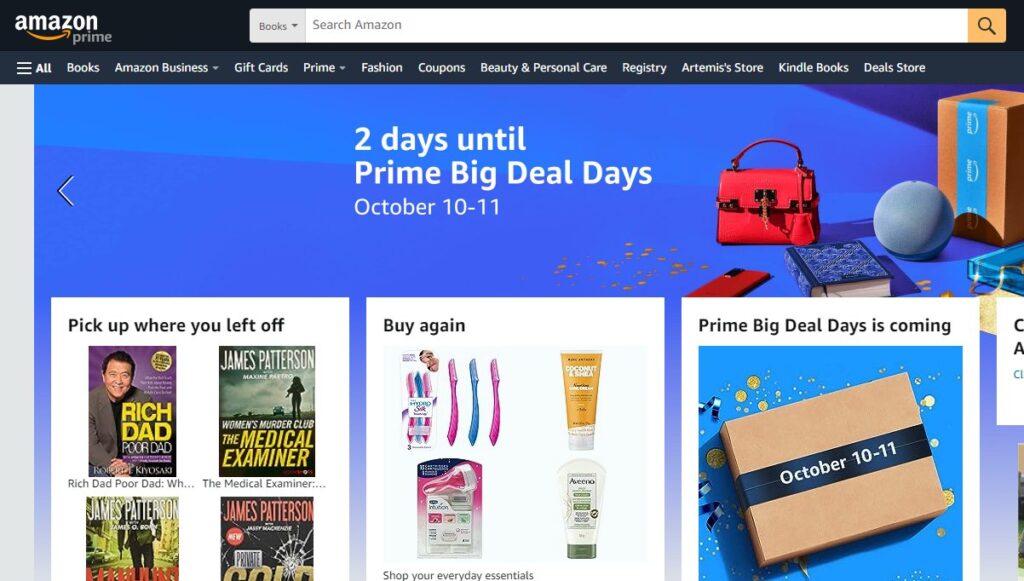
Step 4.2 Using The “Books” Section To Find Amason Used Books Or Amazon Second Hand Books
There are many ways to use the “Books” section to find the used books. You can of course, perform a general search or simply browse for Amazon used books or Amazon second hand books. That will give your broad search results on what is available. However, the real power of Amazon’s “Books” research section lies in performing a specific search for the used book that you’re looking for.
Step 4.2.1 How To Search For A Specific Book And Select it
To search for a specific book, enter the title of the book, the author’s name, or the ISBN (International Standard Book Number) into the search bar.
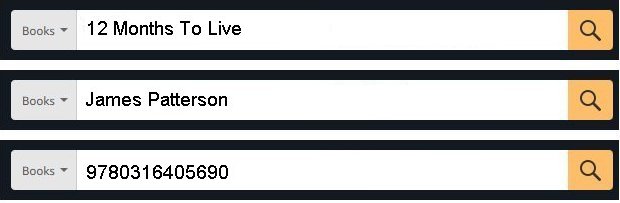
If the information you entered is correct (and the book exists in the Amazon database), the website will display any related results. Things like:
- The book’s cover image
- The book title
- The author’s name
- A star rating (based on customer reviews)
- The format (e.g., Hardcover, Paperback, Kindle Edition, Audible Audiobook)
- The price
- A “Prime” logo if the book is eligible for Amazon Prime benefits
Select it by clicking on the image or the title of the book. This will allow you to access the book’s detailed product page.
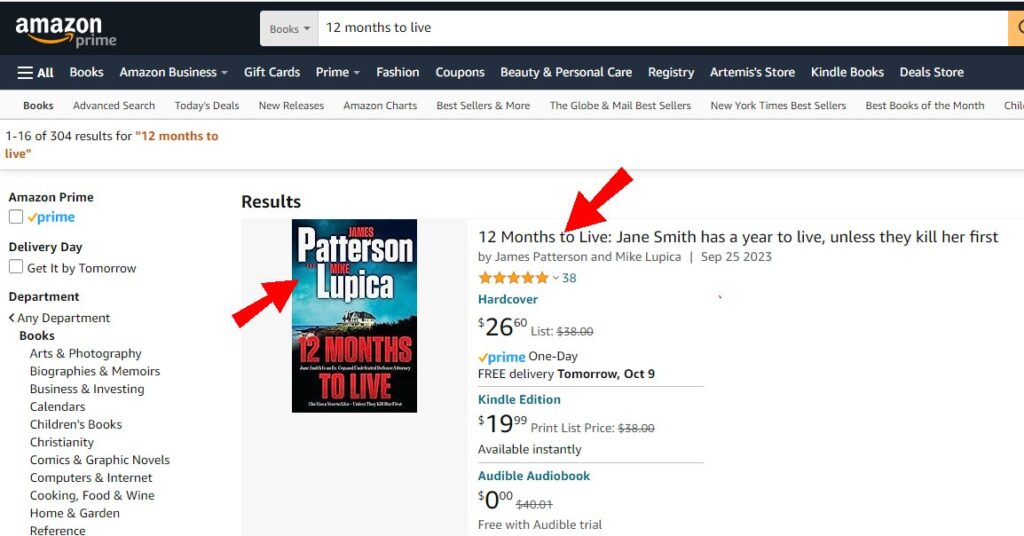
Step 4.2.2 Understanding The Book’s Detailed Product Page
Here, on the book’s detailed product page, you will find a wealth of information. Things like:
- A detailed description or blurb about the book
- Customer reviews and ratings
- Information about the author
- The format the book comes in (Hardcover, Paperback, Kindle Edition, Audible Audiobook)
- “Look inside” feature (a preview of the book’s content, if available)
- Details on book length, publisher, ISBN, and more
- Options to buy new, used, or in different formats
- Etc
Select the format you want. Then click on the “Used” link under the format.
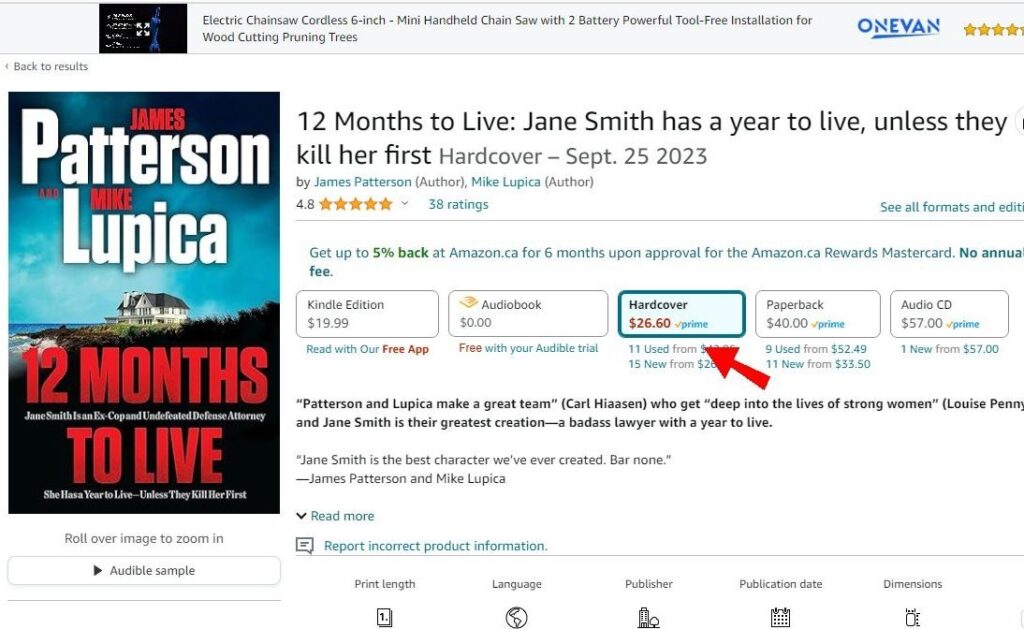
Step 4.2.3 Using Filters To Specify The Amazon Used Books Condition
A new window will appear on the right side of the screen. Here you will see among other things, a list of the available used copies of the book. You will also be able to apply filters and specify the condition of the used book that you’re looking for. The filters include:
- New
- Used
- Like New
- Very Good
- Good
- Acceptable
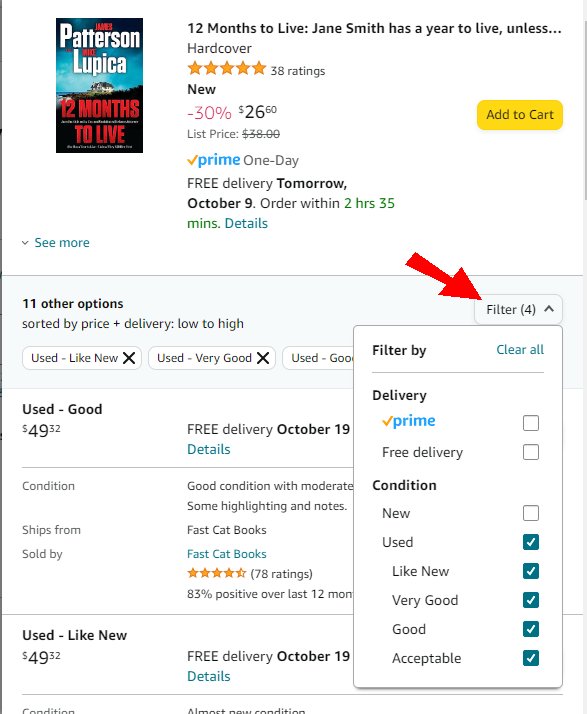
Step 4.2.4 Review the Amazon Used Books Condition Results
Now that the Amazon used books condition has been applied, review the results presented to you.
The condition of the used book is of course mentioned. It can vary anywhere from “Like New” to “Acceptable” depending on the filters you applied. Certain sellers even include short descriptions to give more detail about the condition of the book. It also It displays the:
- Price of the book. (In some cases, it may display both the list price and the discount).
- Delivery details (free delivery if applicable and the delivery date).
- “Ships from” information.
- Seller’s name beside the “Sold by” category and the star ratings of each seller.
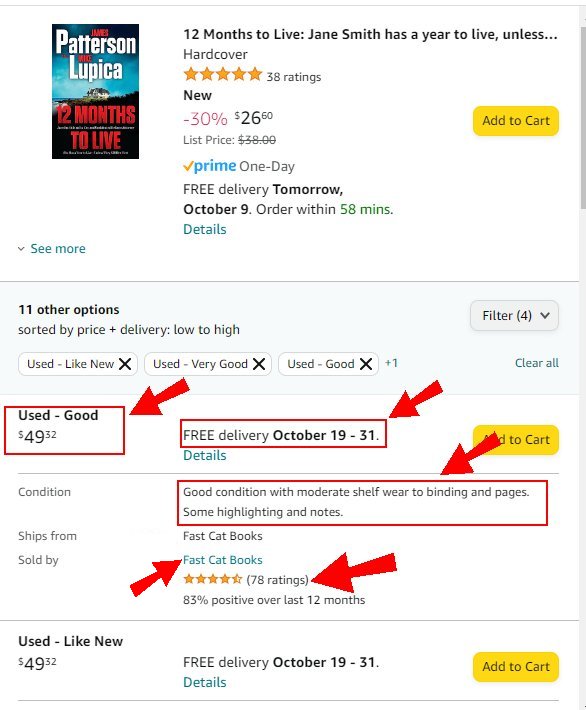
Step 4.2.5 Scrutinizing Seller Ratings
As you peruse the book’s listing, pay close attention to the seller’s reputation and feedback. As a matter of fact, Amazon has thoughtfully instituted a seller rating system to assist you in evaluating trustworthiness. In truth, sellers boasting high ratings and positive feedback are usually safe bets.
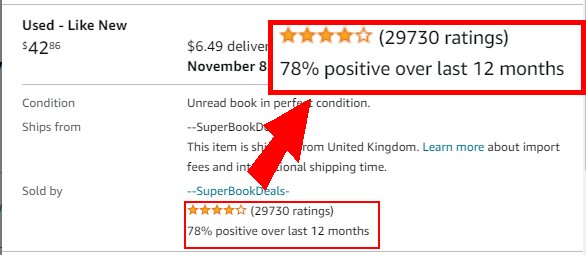
Step 5: Selecting Your Amazon Used Books
If the book’s condition and the seller’s track record align with your preferences, take the next step. Select your Amazon used book by clicking the “Add to Cart” button. As a result, this action gracefully places your chosen book in your digital shopping cart.
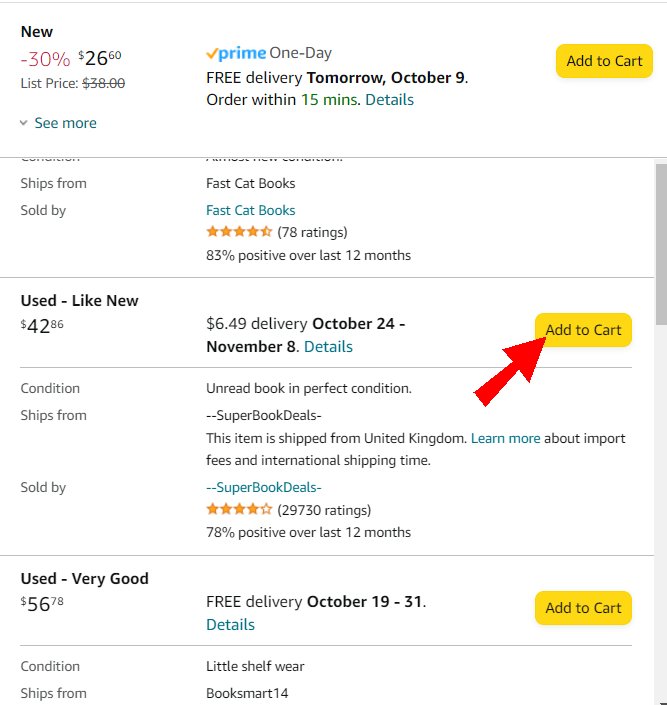
Step 9: Review Your Cart
Before advancing to the checkout phase, take a moment to thoroughly review the contents of your cart. Ensure that the selected book is accurate and that the overall cost, inclusive of any shipping fees, suits your budget.
Step 10: Proceed to Checkout
Ready to finalize your purchase? Click the “Proceed to Checkout” button to initiate the checkout process. Simply follow the prompts to validate your shipping address and chosen payment method.
Step 11: Place Your Order
After meticulously verifying your order details, click the “Place your order” button. Expect an order confirmation email to land in your inbox shortly after that.
Step 12: Track Your Order
Stay informed about the progress of your order through your Amazon account. Additionally, Amazon thoughtfully provides estimated delivery dates, and you’ll receive timely notifications as your eagerly awaited books make their journey to your doorstep.
Conclusion
As you can see, buying used books on Amazon is a fairly easy task. Moreover, incorporating used books into your collection is a convenient and budget-conscious approach. By navigating these straightforward steps, you can seamlessly unearth the books you covet, guarantee their quality, and eagerly anticipate their arrival at your doorstep. Happy reading!
Leave a Reply